Licensing System Migration: LemonSqueezy → Freemius
Read MoreHow to Troubleshoot Idle Timeout Problems
May 16, 2024
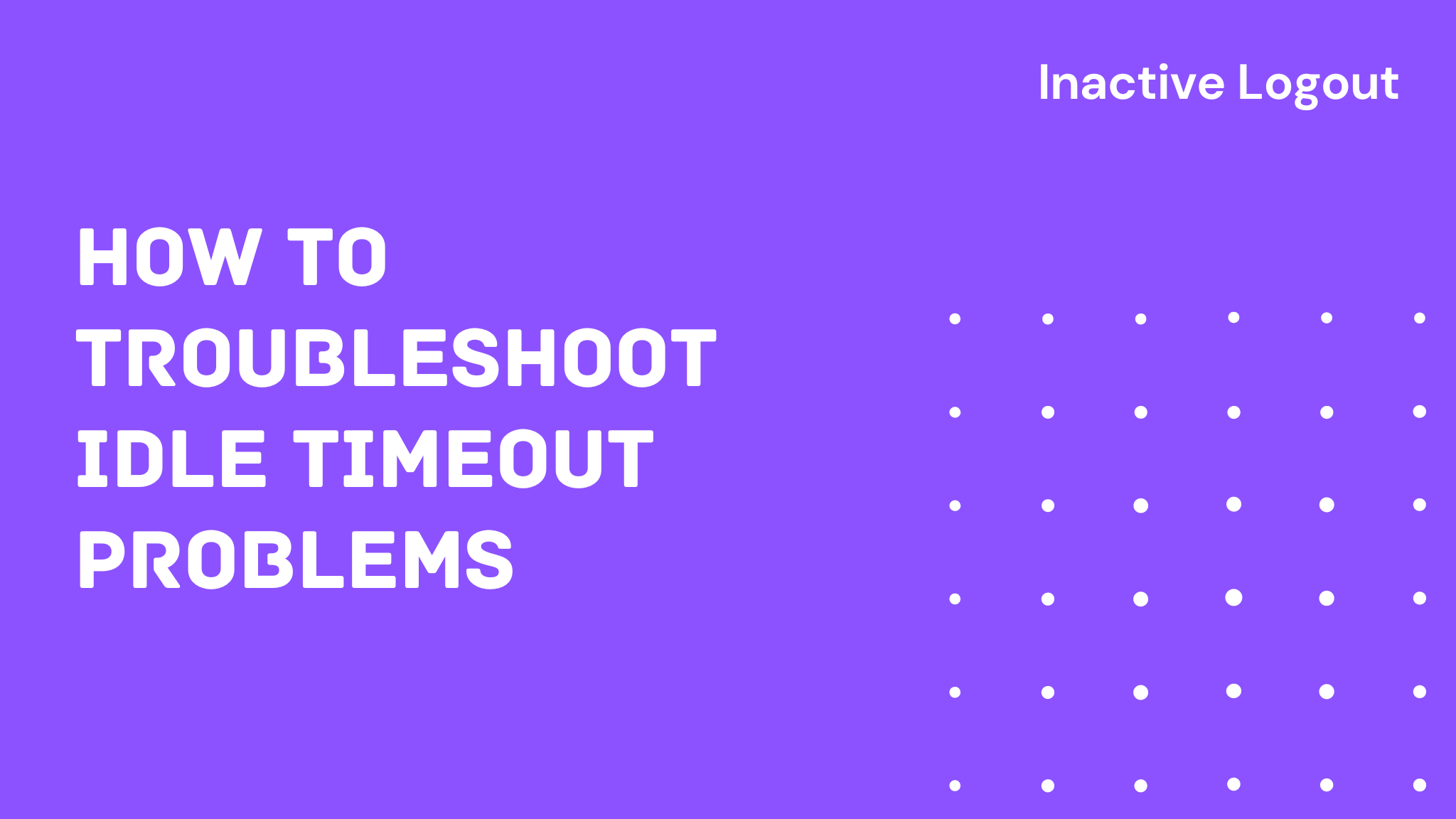
We created Inactive Logout to help protect your privacy, even if someone forgets to log out of a session. Inactive Logout ensures an extra layer of security by automatically logging out idle sessions. However, in certain scenarios and edge cases, automatic logout might not work as intended i.e In only CERTAIN CASES. THIS ARTICLE DOES NOT STATE THAT THIS IS THE CASE FOR EVERYONE. This article provides some solution on how to troubleshoot if you have Idle timeout problems.
For example, if a computer enters sleep mode, the auto-logout feature may not function as expected. In this article, we’ll discuss how to address these situations. It’s important to note that while we strive to perfect this solution, we cannot guarantee it will work in every case. The issues outlined here are edge cases that might explain why Inactive Logout’s idle timer isn’t working as expected.
Inactive Logout uses JavaScript to identify idle sessions, specifically relying on the setTimeout function to handle the timer. While this method is generally effective, there are some important considerations:
Browser Activity:
If the computer goes to sleep, the execution of setTimeout can be delayed or paused. Browsers typically deprioritize or suspend background tasks to save resources and battery life. This might result in Inactive Logout to not track your sessions ideally.
Power Settings:
If the computer goes into sleep or hibernation mode, the execution environment for setTimeout (the browser and JavaScript engine) will be paused. When the computer resumes from sleep, the Inactive logout plugin might run immediately or after some delay, depending on the specific browser and system behavior. This might cause some issues of having users not logged out even though the timer was set to lets say 500 minutes.
Throttling and Delays:
Modern browsers, especially on mobile devices, may throttle or delay the execution of timers to improve performance and battery life. This means that setTimeout might not run precisely at the expected time if the system is trying to conserve resources.
Optimal Solution if the Timeout is not working for you:
Given these considerations, if the idle timeout you are using is not working out for you then we recommend setting the idle session duration to a shorter period of 5 minutes or a maximum of 30 minutes. This helps ensure that the browser and computer remain in sync, reducing issues with automatic logouts.
Since we cannot control browser behavior or a computer’s sleep priorities, setting an idle timeout duration of 500 or 600 minutes may not be effective sometimes.
Incase the timer is not working for you then you can reach out to support@inactive-logout.com as well. We are always there to help with your issues.
If a shorter idle timeout is not feasible for your needs, you can enable the browser close logout feature provided by the Inactive Logout Pro plugin. This feature ensures that users are logged out within a defined period, even if they are inactive or the browser tab remains open. The Pro version uses Cron Jobs to enhance performance and reliability.
We are continually working to improve Inactive Logout and appreciate your understanding as we refine this solution.
Enhance your Security right away.
Get concurrent logins, browser close logout, and more by upgrading.